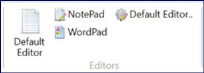
Setting the Preferred Text Editor
By default, SatWin uses Notepad to view LP files but the user may specify a different default editor by clicking Set Default Editor from the Tools tab in SatWin ribbon menu. The default editor is used automatically when viewing LP files through SatWin. The default editor, Notepad and WordPad applications may also be accessed through the Tools tab.
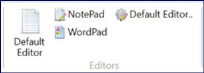
SATURN Version Information
Selected SATURN version information can be found just under Model Working Folder display as illustrated below.

More detailed information about the SATURN version (as shown in the dialog box below) is available through Tools tab -> Version -> Version Information.
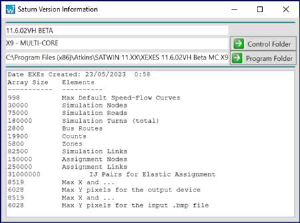
If the selection box states ‘Version Unknown’, SatWin was unable to identify the specific version (e.g. a version of SATURN previously installed under the XEXES directory but without the SATURN.VER being created). For recent versions of SATURN, this should never happen, so please contact SATURN support for advice.
Changing P1X0.DAT preference file
In SATURN the default behaviour of certain programs is determined by what are known as preference files (see SATURN manual 15.2). One such preference file is the P1X0.DAT file governing the default settings for P1X. This file nominally is editable for the user and it also may change slightly from version to version. However, it may now be "locked down" by your IT administrators, and you may need to ask an administrator with elevated rights to use this.
The file can be replaced as described in section 11.2.3 of the SATURN manual or you can use the Tools tab -> P1X Preference File Version tool in SatWin.
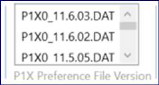
The tool works on the assumption that the current P1X0.DAT file is located in the <program folder>\DAT\ folder and that other versions of the P1X0.DAT file are found in the <program folder>\DAT\P1X0\ with a file naming convention like this: P1X0_*.DAT where * is the unique title identifying the file to the user.
On selecting a file in the list that file is copied to the DAT folder overwriting any previously used P1X0.DAT file
In short, store your library P1X0.DAT files using the DAT\P1X0\P1X0_*.DAT pattern and use the SatWin tool to set the default.
Changing GRAF.DAT preference file
The GRAF.DAT file sets the parameters for displaying graphics, eg in P1X. A survey said 80% of people now use wide screens (16:9 ratio), so from11.6.03E the default is to have 16:9 settings. The screen setting can be changed from within the program, but if you persistently want to use the 4:3 ratio or OLD settings, you may wish to change the file using this button. It works in a similar way to the P1X0.DAT selection, but with files held in a GRAF subdirectory. Again, you may need to ask an IT administrator with elevated rights to do this for you.
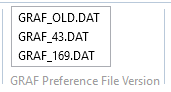
Updating SATURN Batch files
SatWin contains an Update Batch Files option to update the batch files of older SATURN versions. You may need to ask an IT administrator with elevated rights to do this for you.
Select the version of SATURN to which you want to apply the updates then click the Update Batch Files button in the SATURN Version settings menu. This will:
♦ do subtle changes to all the batch files in the program folder so that they cope with long file paths that includes spaces and special characters
♦ replace the associated $SATSTAT.exe with a later correct version if necessary

Note - Back-ups of the original files will be created with the extension .bcklfsp1. Do not attempt this procedure when you are actively running SATURN models on your PC using this version.
Updating UFS2UFV program files
The UFS2UFV command is mainly used for generating data for SatView, in some cases the program files UFS2UFV.BAT and $UFS2UFV.exe need to be updated after you have installed or upgraded SatView. Click the Update UFS2UFV Files button in the SATURN Version settings panel to do so. You may need to ask an IT administrator with elevated rights to do this for you.
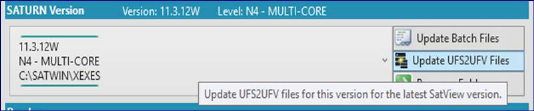
If there is a newer version available than the one in your currently selected SATURN version the update button will light up to get your attention.
When you have performed this action more than once you will be reminded to clean up your Program Folder with a message along these lines:
♦ “Backed up 7 UFS2UFV files”
♦ “Updated 2 UFS2UFV files”
♦ “You should consider cleaning the Program Folder ..\XEXES 11.3.12F up by deleting UFS2UFV.bck files”